How to Get Live Wallpaper and Animated Backgrounds for Windows 10
When Microsoft introduced dynamic wallpapers for Win 10 users which allows users to update their desktop backgrounds regularly. But many of the users start to question: can Windows 10 have live wallpapers or animated backgrounds? The answer is yes. Similar to the smartphone live wallpapers, Windows 10, as one of the most popular operating system, also supports 4k live desktop wallpapers and backgrounds. The Windows 10 live wallpapers give users’ desktop a moving scenery and allow them to enjoy more details of scenes the wallpapers provide. This tutorial will show you how to get Windows 10 moving wallpapers, set live wallpapers and animated desktop backgrounds, and how to make video wallpapers for Windows 10.
There are three ways that you can download live wallpapers for Windows 10. The following part will show you how to download and set live wallpapers for your Windows 10 PCs.
Considering the user's need of applying moving wallpapers to Windows 10, Microsoft has released a series of 4K live wallpapers for Win 10 users in 2020. These high-quality wallpapers can be used as moving desktop backgrounds, and as Windows 10 screensaver in full-mode, or just use it in windows mode. Due to the high definition quality, the scenes in live wallpaper can be seen with full details. Here are some new 4k live wallpapers for Windows 10 in Microsoft Store, you guys can download and apply them as moving desktop backgrounds or live screensavers. Please note that these 4K live wallpapers need to cost 1.99 dollars.
Winter Mountain 4K Live Wallpaper
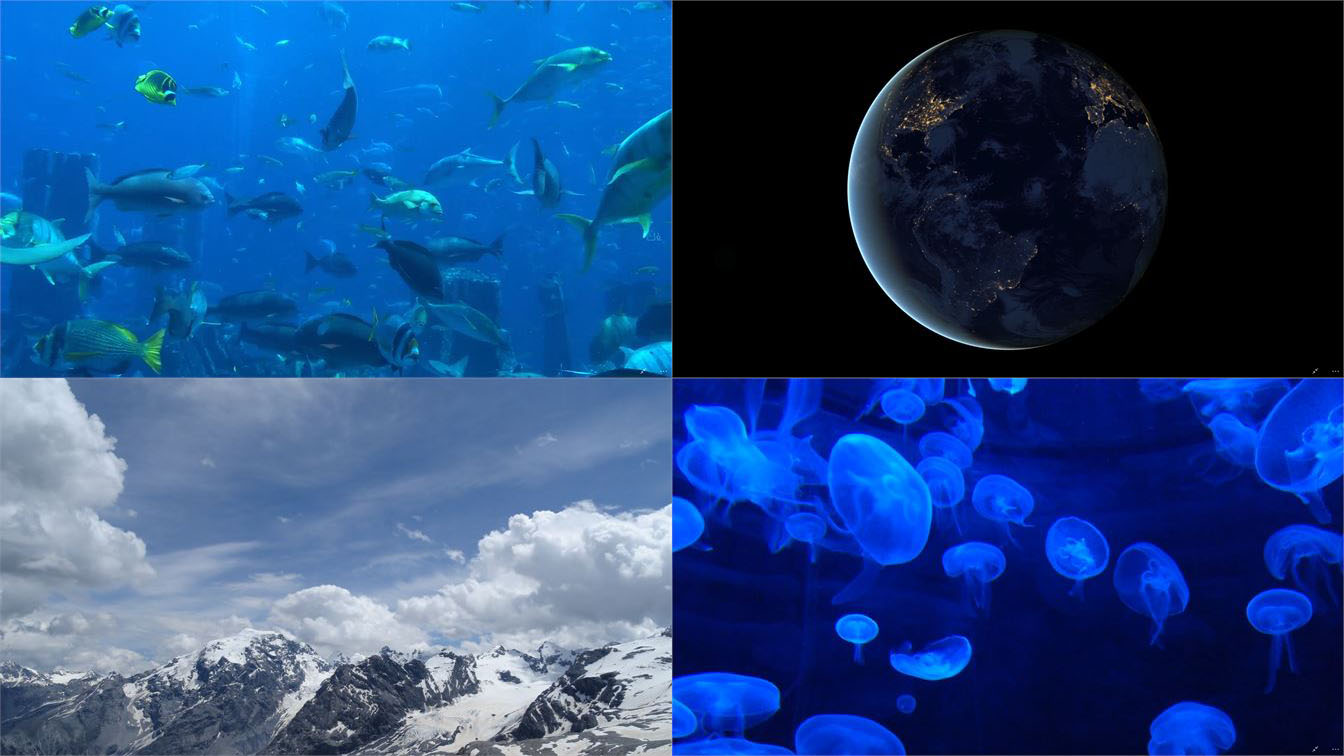
As for set these 4K live wallpapers on Windows 10 PC, the step by step guide is here: How to get the best Windows 10 Themes for your Windows 10 desktop.
The second one is to download the Live Wallpaper app from the Microsoft Store. This app brings free animated wallpapers to your Windows 10 desktop. You can load their personal video files into this app and set it as moving desktop backgrounds. Besides, this app will provide some websites that allow you to download high-quality live wallpapers from collections of hundreds of beautiful animated wallpapers. Then apply them on your Windows 10. Please keep in mind that only some specific formats are supported to be applied as Windows 10 live wallpapers if you don’t buy pro version. Aside from that, many Win 10 users enjoy this app because its a free way to use any video as a live wallpaper on Windows 10 PCs.

Steps to apply live wallpapers with this app:
The third way to get live wallpapers for Windows 10 is to use third-party live wallpaper software. Compared to the first two ways, this way may need more time to install the software, but if you want to get more functions to customize your PC desktop, such as design your own Windows live wallpapers, make video live backgrounds, apply 3D moving wallpapers and other types of animated wallpapers, the following three wallpaper software provide the good solution for you.
Wallpaper Engine
Compared the moving backgrounds Microsoft provides, this live wallpaper software offers users more flexibility to customize their desktop backgrounds and gains great popularity among Win 10 users. Wallpaper Engine is simple to use, and you can design and make the live wallpapers as you want, for example, you can change the color, adjust the aspect ratio as per your display size and also the resolution to get the best outcome. 3D and 2D live wallpapers are available in this software. And this software supports more formats than the Microsoft Live Wallpaper app such as MP4, WebM, AVI, M4V and so on. And this software is available for 3.99 dollars.

Steps to apply Windows 10 live wallpapers with this Wallpaper Engine:
Stardock Deskscapes
DeskScapes is the second live wallpaper software that helps you to bring animated and moving backgrounds to Windows desktop. There is a wide range of image categories to choose from, and it allows you to use your own photos and video files as desktop backgrounds, and adjust its color to the one you like. What's more, you can add up to 60 cool effects to your live desktop wallpapers if you don't like the original effect. Also, this software is available for just $4.99, and also comes with a 30-day free trial.

Steps to set live wallpapers on Windows 10 with DeskScapes:
PUSH Video Wallpaper
If you want to make video live wallpaper for your Windows desktop, this animated wallpaper software is a good choice. Different from the two mentioned above, this PUSH Video Wallpaper allows you to use YouTube videos and animated GIFs as your desktop wallpaper and screensavers, which means you can watch your favorite videos when the PC is inactive status via the live wallpapers or free screensavers, due to its functions to run length videos on your desktop background. This video wallpaper software is available for Windows 10, 8 and 7. And it's also a paid software with a 30-day free trial.

Steps to set live wallpapers on Windows 10 with PUSH Video Wallpaper:
If you download live wallpapers from Microsoft Store, and you want to change the Windows live backgrounds, press Windows + I > Personalization > Backgrounds, then you can change your Windows backgrounds as you want. And if you use the third-party live wallpaper software, you can change the live wallpapers in the software directly. Furthermore, the push-environment.com provides various types of high-quality free 3D live wallpapers for Windows 10, you can download them when you want to change your live backgrounds and make your desktop more beautiful.
You may also need:





