Open Source Password Manager: Why You Need It and How to Get Started
Individuals and businesses today are dealing with countless passwords, however, to remember all of them is cumbersome and almost impossible. People may use very weak or repeated passwords for various accounts, which obviously your critical data and sensitive info at the risk of fraud, identity theft or credential stuffing attacks. So how to use strong, unique passwords without the hassle of memoring and managing each? An open source password manager can get you the best of both worlds.
An open source password manager enables source code transparency that allows everyone to review, audit, and contribute its codebase freely. It stores all your passwords in an encrypted form to provide every online accounts. And because many of the password managers nowadays can sync across devices, you are supposed to using only master password to gain access to your stored passwords across all the different computers, mobile phones and tablets you use. Depending upon your preference, you can opt to a password manager with cloud-based platforms or with desktop application for managing your password.
Open source password manager out there are enormous, here we will have an apple-to-apple comparison to the three stand-outs, elaborate their benefits and drawbacks to help you make a solid decision. Your choice will depend on the features you value most.
Bitwarden is a 100% open source password management software that offers an easy and secire way to store and sync sensitive data. The source code for Bitwarden is hosted on GitHub so everyone is free to contribute to its codebase. Besides, it also boasts powerful sharing features ideal for personal and business organations alike. The built-in secure password generator facilitates 2-step authentication for high-end security with extreme convenience.
Pros
Cons
KeePass enables you to store passwords in a single highly encrypted database and locks them with one master key or a key file, accessible only with a master password that is encrypted using highly-secure encryption algorithms known as AES and Twofish. It is lightweight and versatile software that applied for storing and sharing passwords.

Pros
Cons
Passbolt is a self-hosted and highly scalable password management tool that focus more on team and DevOps rather than individuals, though it can be used for personal reasons as well. It is extensible enough to meet your team demands with adminnistration tabs to manage your different users, control the user directory and choose their permission set. The best thing is that it can be used by unlimited users free of charge and in a highly secure manner. 
Pros
Cons
Using one of the free and open source password management tool is a great start. But If you are not contented with the features provided by these free software, go through the details of the following popular & paid password management software can also be a nice touch.
LastPass is one of the most well-known password managers that recognized by more than 40,000 organizations globally. The free version festures two-factor authentication, free credit monitoring, multiple identities, an auto-fill functionality and a password generator. Its premium suite includes all free plan features and multi-factor authentication capabilities, stellar tech support, and the ability to sync information between your desktop and mobile devices. You can opt to try the free account to feel how it works or go premium that has a fee of $3 a month ($36 per year for new customers).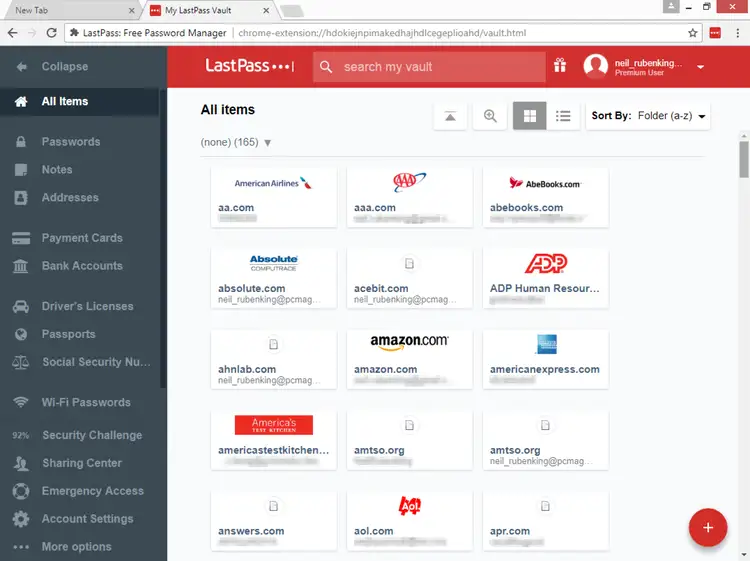
Pros
Cons
1Password offers apps for Windows, macOS, Android, and iOS, as well as extension for Chrome, Edge, and Firefox or any platform that supports those browsers. 1Password allows you to sync everything locally, or between computers via Dropbox, iCloud, or another convenient method. For a standard edition, it would cost you $3.99 per month. But if you pay for a year at a time, the monthly cost effectively goes down to $2.99 per month ($35.88 per year). 
Pros
Cons
Password manager, be it an open source software or paid version, will take the hassle out of creating and remembering strong passwords. It is wise to incorporate one into your business plan or for personal use before it's too late.